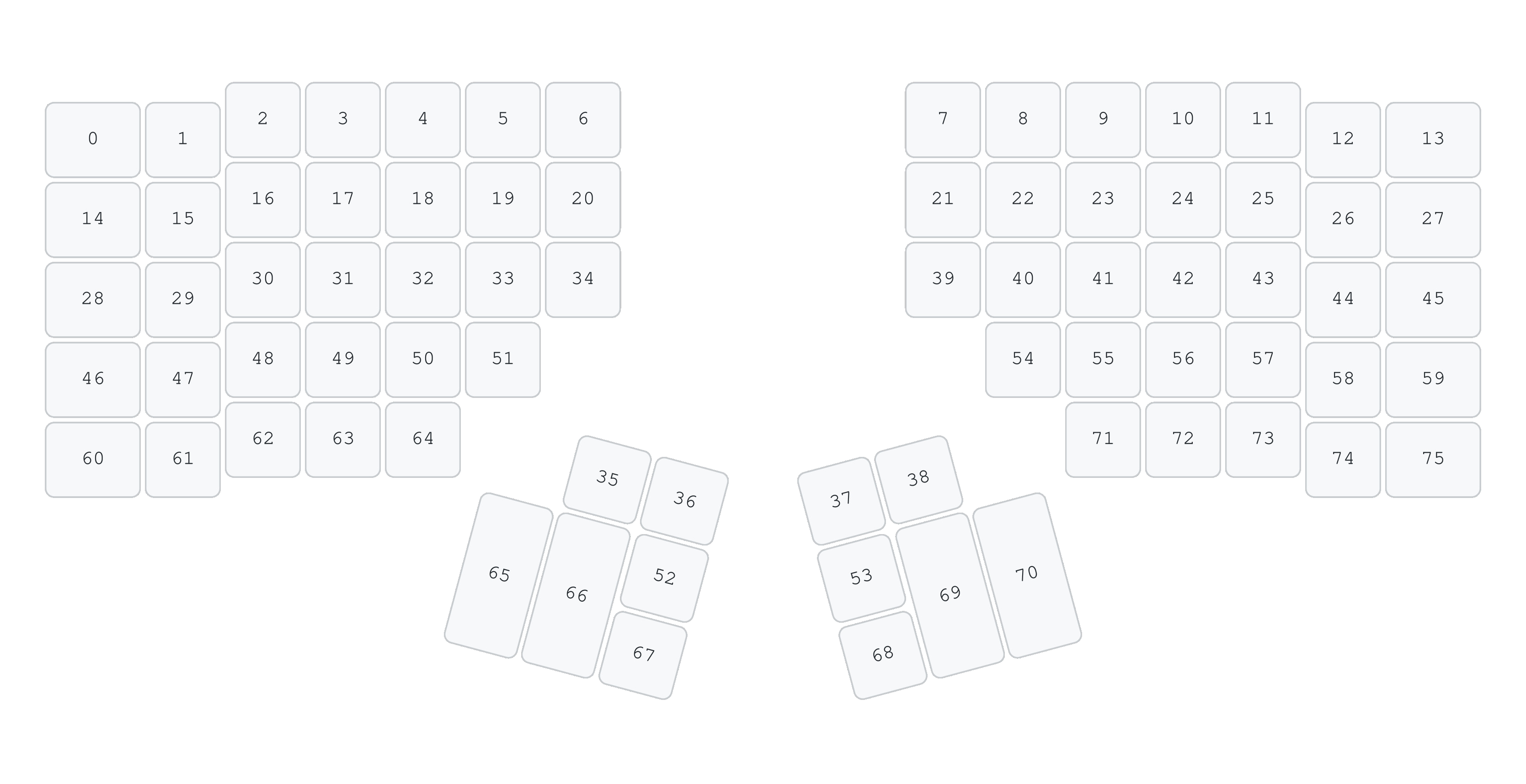|
ben/kinesis360/pipeline/head This commit looks good
Details
Reviewed-on: #3 Co-authored-by: Ben Kristinsson <benedikt.kristinsson@care.com> Co-committed-by: Ben Kristinsson <benedikt.kristinsson@care.com> |
||
|---|---|---|
| .pipeline | ||
| assets | ||
| bin | ||
| config | ||
| data | ||
| dist | ||
| manuals | ||
| .dockerignore | ||
| .gitignore | ||
| CHANGELOG.md | ||
| Dockerfile | ||
| Jenkinsfile | ||
| LICENSE | ||
| Makefile | ||
| README.md | ||
| UPGRADE.md | ||
| UPSTREAM.md | ||
| settings-reset.uf2 | ||
README.md
ADV360-PRO-ZMK
Overview
The repo forked KinesisCorporation/Adv360-Pro-ZMK
at 45fca6f601.
Web config tool: Adv360-Pro-GUI
Manuals for Kinesis Advantage 360 Pro:
See UPSTREAM.md for original README.md file.
Git
| Repository | |
|---|---|
git.sudo.is |
ben/kinesis360 |
| Codeberg | benk/kinesis360 |
| GitHub | benediktkr/kinesis360 |
The V3.0 branch of this repo tracks the main branch on of the KinesisCorporation/Adv360-Pro-ZMK repo.
$ git remote add upstream https://github.com/KinesisCorporation/Adv360-Pro-ZMK
$ git fetch
$ git checkout --track upstream/V3.0
$ git branch --set-upstream-to=upstream/V3.0 V3.0
$ git pull upstream V3.0
In .git/config it looks like:
[branch "V3.0"]
remote = upstream
merge = refs/heads/V3.0
There are a couple of .patch files taken with git diff:
upstream-changes.patch: All changes to the upstream repo since the fork.upstream-changes-config.patch: Upstream changes inconfig/since the fork. These are the changes made to the upstream repo since my fork. It does not show how my config differs from the upstream.diff-config.patch: The diff betweenconfig/in this fork and current upstream. This how my fork differs from current upstream.
Updating the .patch files:
$ git checkout V3.0
$ git pull upstream V3.0
$ fork=45fca6f6010b50cec3e7f8df4fe4af4bad1e470e
$ git diff $fork --no-prefix --patch -- config/ > data/upstream-changes-config.patch
$ git checkout main
$ git diff V3.0 --no-prefix --patch -- config/ > data/diff-config.patch
Builds
The default GitHub actions have been disabled and replaced with a Jenkinsfile
and the Dockerfile has been rewritten and improved.
To build the firmware:
$ make
The left.uf2 and right.uf2 files are in a tarball dist/firmware/Adv360-firmware_${VERSION}.tar.gz.
ZMK
- ZMK Docs
- Supported Hardware: Advantage 360 Pro
- Configuration overview: Describes
Kconfigand Devicetree file formats and how to change seetings in them. Lists config file locations and what each config file does.
- ZMK Cheat sheet
- Zephyr Documentation
Customized ZMK for Advantage 360
The Advantage 360 Pro uses ZMK, but it uses a customized version of ZMK that
is mainted in ReFil/zmk on GitHub.
Support Kinesis Advantage 360 has been merged in zmkfirmware/zmk#1454,
which merged the advantage360 branch from ReFil/zmk. But the west.yml file
is still pointing to the ReFil/zmk repo (not sure why).
The config and build uses ZMK from the ReFil/zmk repo. Currently
my builds are working using the adv360-z3.2 branch. Upstream uses the adv360-z3.5 branch, but
I currently get some errors building this config on that branch:
warning: Deprecated symbol NRF_STORE_REBOOT_TYPE_GPREGRET is enabled.
warning: BT_SCAN_WITH_IDENTITY (defined at subsys/bluetooth/host/Kconfig:764) has direct dependencies
!BT_PRIVACY && (BT_CENTRAL || BT_OBSERVER) && BT_HCI_HOST && BT_HCI && BT
with value n, but is currently being y-selected by the following symbols:
Documentation is really sparse, but KinesisCoproration/Adv360-Pro-ZMK#251
says that CONFIG_BT_PRIVACY (IRK) cannot be enabled.
Full error: zmk-refil-adv360-z3.5-build-failure.txt
Bluetooth
ZMK:
- Features/Bluetooth
- Behaviors/Bluetooth: keymap bindings related to Bluetooth
- Configuration/Bluetooth
Zephyr:
Use Tap-Dance
Tap-Dance: https://zmk.dev/docs/behaviors/tap-dance
- Both:
tapC->C - Normal layer:
tap,tapC->ctrl C - Mac layer:
tap,tapC->cmd C