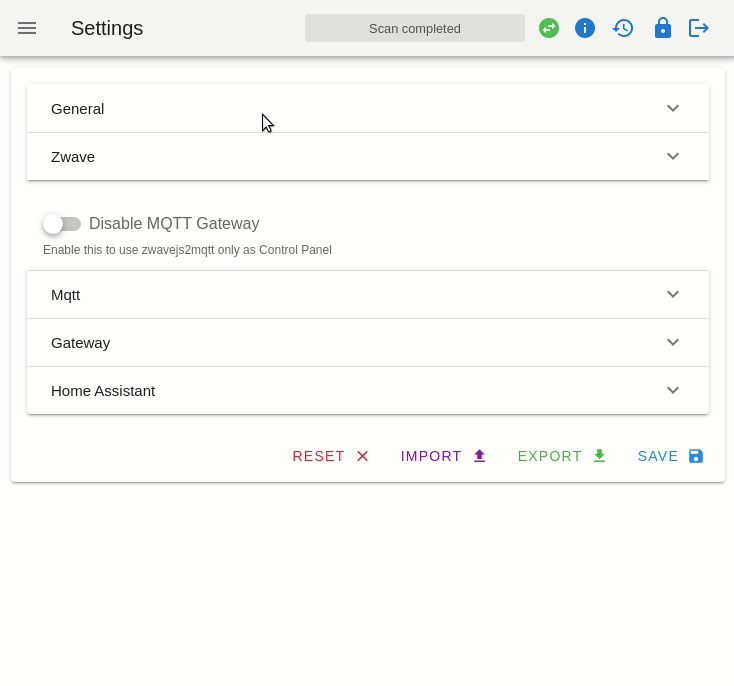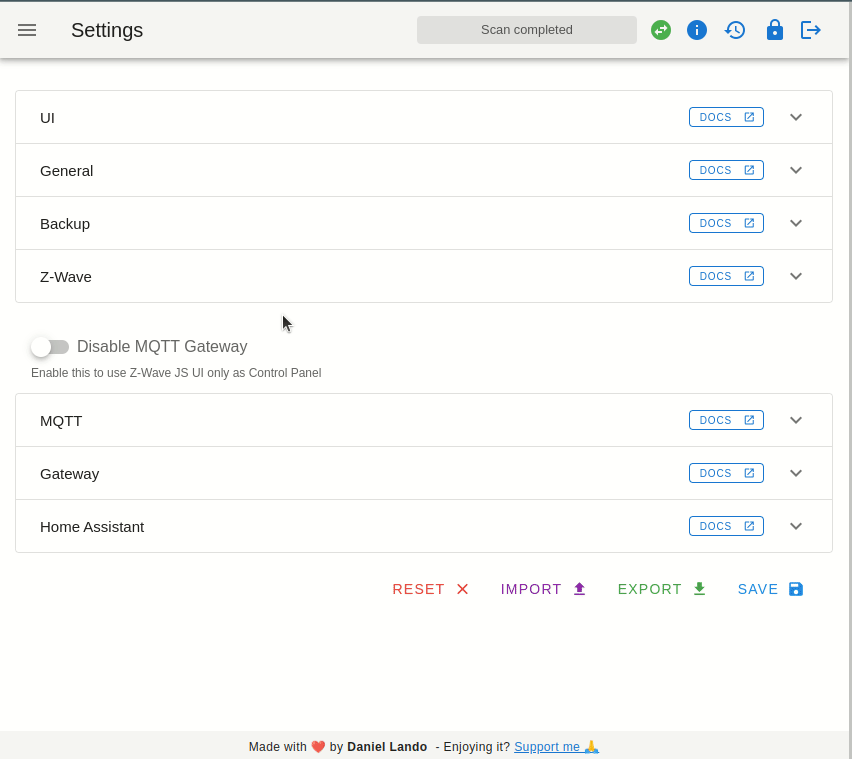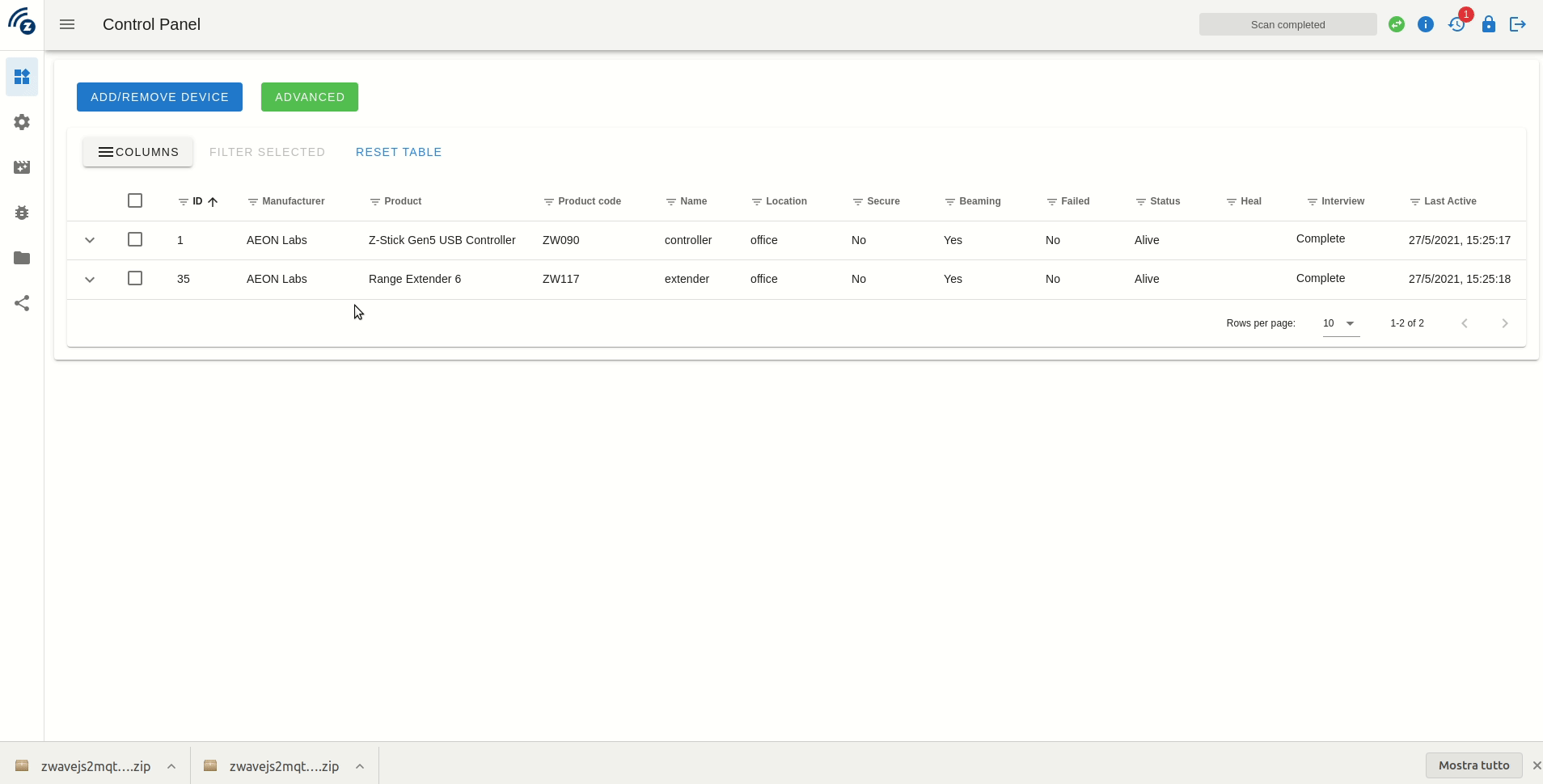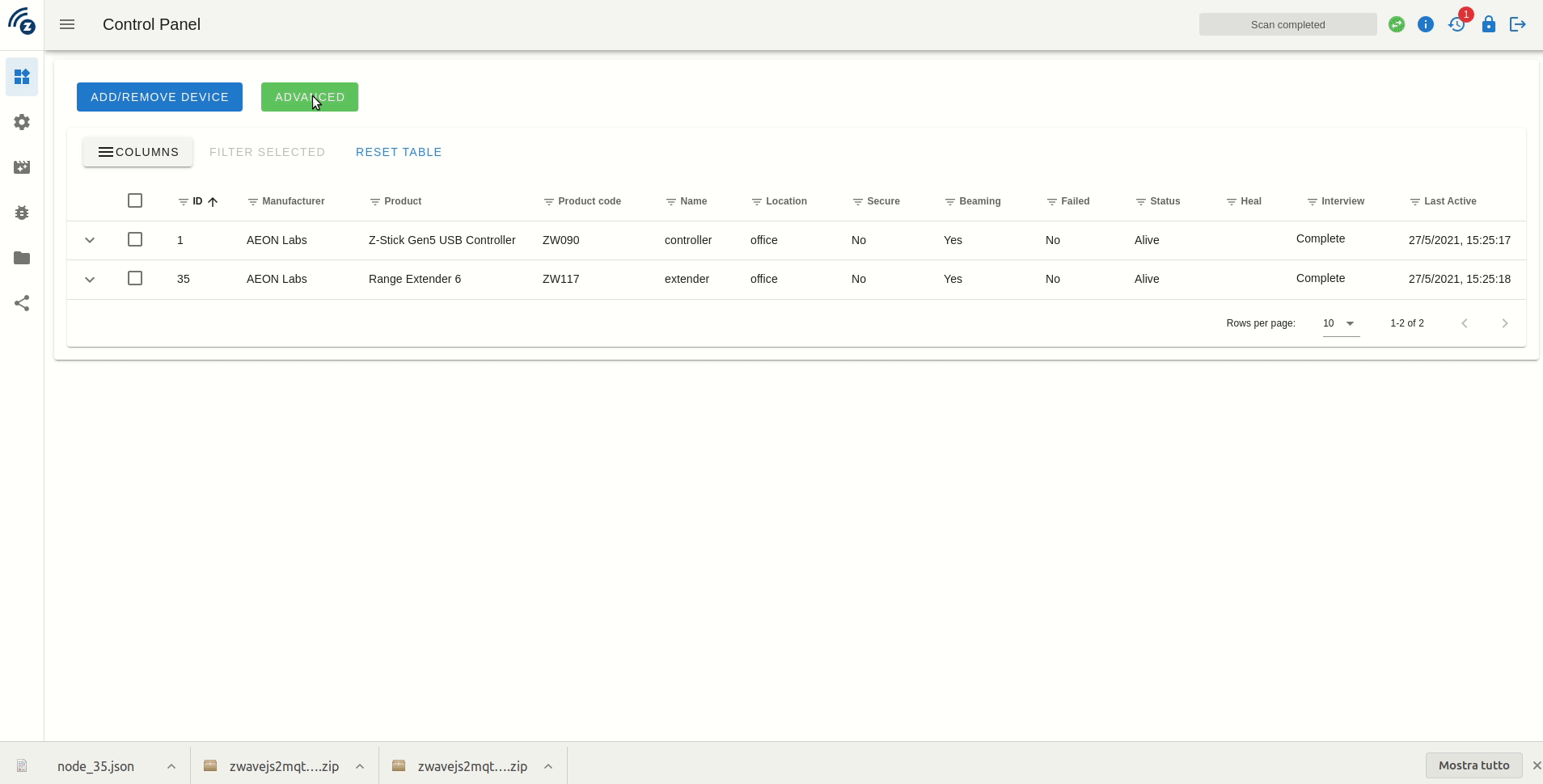2.0 KiB
Generating Log Files
The are two main loggers, one for Z-Wave JS UI and one for the Z-Wave JS module. Logs are necessary to diagnose almost all issues.
Both logger options are configured from the Settings page.
Application logs
[!NOTE] Application logs are of limited utility and are only useful for diagnosing errors in the UI itself, versus lower-level Z-Wave network operations that are reflected in the driver logs.
Z-Wave JS UI logger can be configured in General section, enable Log enabled switch and Log To File and set Log Level to Silly
Log file name:
z-ui.log
Driver logs
[!NOTE] Driver logs are required for all issues that are not purely a UI issue (for which an Application Log would instead be submitted).
Driver logger can be configured in Z-Wave section, enable Log enabled switch and Log To File and set Log Level to Debug
Log file name:
zwavejs_<date>.log
Download Zip
Your logs will be stored in separate files in logs folder inside store directory.
You can easily download a zip file with the logs files from the Explorer view on the UI. Just select the files you want to export or the entire logs folder, press on the fab button on the bottom right corner and press the download icon. Remember to attach the zip file to your issue.
Export node.json
Each node in Home Assistant has an Export button, which will export all data for that node. To perform that export, follow this guide.
- Select the node from the UI
- Click on the advanced button
- Select
Export Json - Grab the file and attach it on your github Issue
You can also export all nodes, just press on the Advanced button on the top of control panel table and click on Export under Dump
This is mostly useful when there are issue with Home Assistant MQTT discovery or the mesh graph.