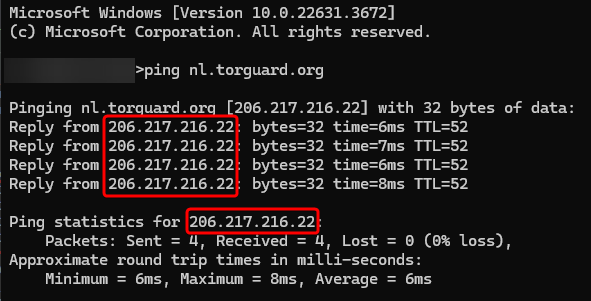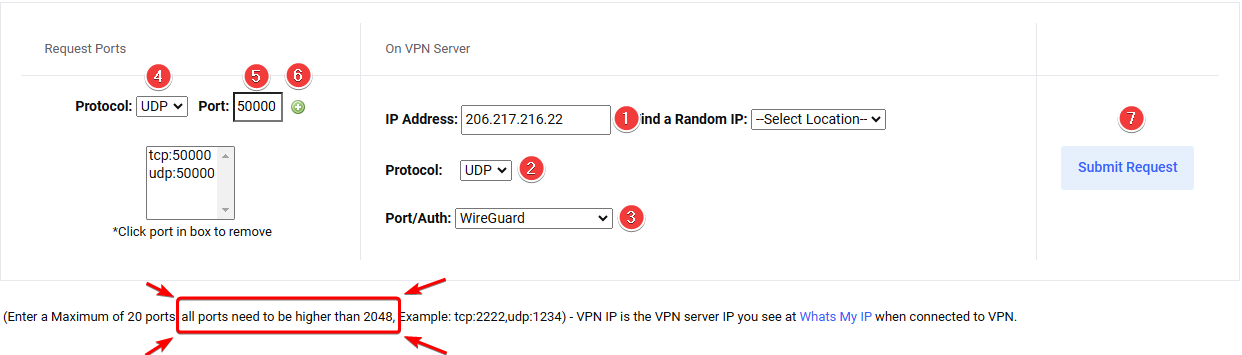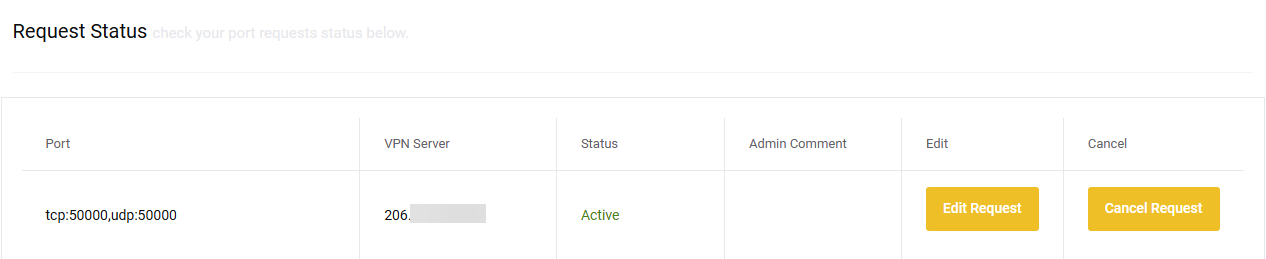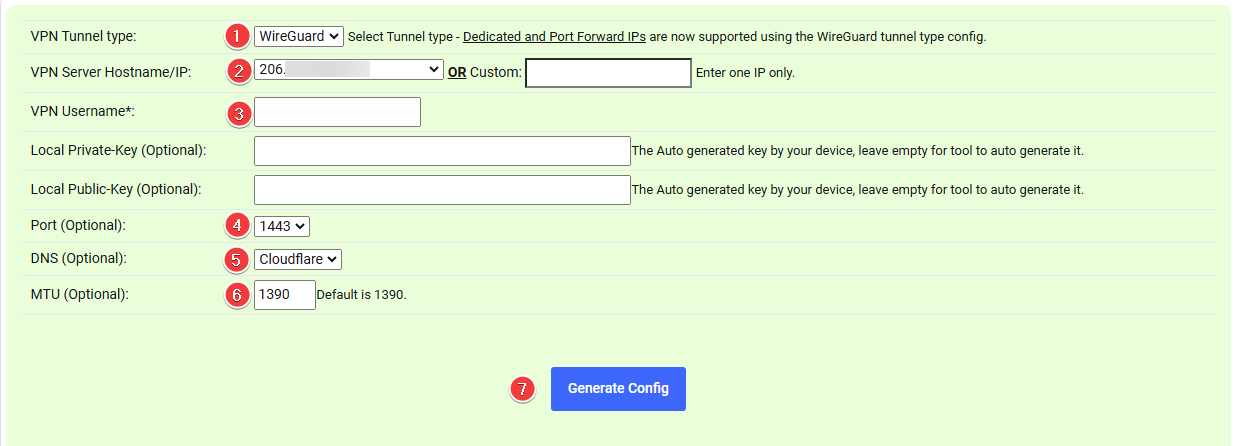6.5 KiB
Setup TorGuard for port forwarding
These are our supported and recommended settings, if you would like to choose others please keep that in mind.
If you want to support me, please use this referral link{:target="_blank" rel="noopener noreferrer"} and enter the following discount code:
Get 50% Off ALL Plans (Anonymous VPN, Anonymous VPN Pro, Anonymous VPN Premium)
TRaSH-Guides-2024
 {:target="_blank" rel="noopener noreferrer"}
{:target="_blank" rel="noopener noreferrer"}
!!! bug "As of 13 March 2022 Torguard Settles Piracy Lawsuit and has agreed to use commercially reasonable efforts to block BitTorrent traffic on its servers in the US using firewall technology. ‼️
I Talked to several people and they are still able to use Torguard for Torrents, Perhaps because the connection is encrypted. And others just selected a server in another country.
- Source Torguard{:target="_blank" rel="noopener noreferrer"}.
- Source Torrentfreak{:target="_blank" rel="noopener noreferrer"}."
!!! warning "If servers in the United States are not working for you, please try another country"
Login to your Client area
Login to your Client Area{:target="_blank" rel="noopener noreferrer"}.
??? success "Example - [Click to show/hide]"

Create a user account
First we're going to create a User Account{:target="_blank" rel="noopener noreferrer"} for your VPN so we won't need to use your main account that you use to login to your account on the Torguard site. This account will be used for authentication with your VPN Torrent client.
Services > My Services > Manage > Manage Credentials
??? success "Example - [Click to show/hide]"


Create a new username and choose a secure password or create a random username and password.
??? success "Example - [Click to show/hide]"

How to get the IP of your VPN server
Now it's time to get the IP of your VPN server you're going to use from the Global VPN Network{:target="_blank" rel="noopener noreferrer"}, From your Client Area.
Servers > Global VPN Network
??? success "Example - [Click to show/hide]"

Global VPN Network
Then we're going to select which server we're going to use,
For the best speed it's recommended to choose the one nearest to your location.
!!! tip "Sometimes you will have better speeds if you choose a neighboring country."
!!! warning "If the US server doesn't work for you use another country"
For this example, let's use: Netherlands Amsterdam and copy/paste the hostname nl.torguard.org.
!!! tip "Also check if your selected server supports Wireguard"
Get your VPN IP
Open a cmd window or something equal and type:
ping nl.torguard.org
You will then get the IP of the server. Remember that for later use.
How to setup Port forwarding
From your Client Area dashboard, go to My Services{:target="_blank" rel="noopener noreferrer"}.
Then click on Manage and select Port Forward Request.
Services > My Services > Manage > Port Forward Request
??? success "Example - [Click to show/hide]"

Port Forward Request
- That's the
IPwe found earlier. - Select
UDP. (‼️ KEEP THIS ON UDP FOR WireGuard ‼️) - Select
Port/Authand selectWireGuard. - Select the
ProtocolTCP. - We suggest using a high
Portnumber 10000+ or a game port you don't use, don't use the default torrent ports 6881- 6889 (This is also the port you will use in your torrent client). - Click on the
+sign, and do the same with theUDPProtocol. - Then click on
Submit Request.
!!! warning "‼️ DON'T CHANGE OPTION 2 UDP to TCP ‼️"
If everything succeeds, you will see the following.
You will also receive an e-mail with the ports you forwarded.
!!! Note "Normally it takes only a short while for the ports to be approved, if it takes longer or you get PENDING we suggest pinging the server again (or choose another server) to attempt to get a new IP. You can then retry the process with the new IP."
How to create the config file
From your Client Area dashboard, go to your Config Generator{:target="_blank" rel="noopener noreferrer"}.
Tools > Config Generator
??? success "Example Select Tools > Config Generator - [Click to show/hide]"

Config Generator
- Choose
WireGuard. - Choose from the dropdown box the
IPwe got earlier and used for the port forwarding. - Add your
VPN Username. - Only Change this if you know what you're doing ‼️
- [Optional] Choose your preferred DNS Server
- Only Change this if you know what you're doing ‼️
- Click on
Generate Config
This will generate a .conf file for you to download named with a random number.
Rename the .conf file you just downloaded to wg0.conf and copy it to the wireguard folder of your VPN torrent client.
Torrent client port forwarding setup
Follow the torrent client's guides on how to set up port forwarding.
- qBittorrent{:target="_blank" rel="noopener noreferrer"}
- Deluge{:target="_blank" rel="noopener noreferrer"}
--8<-- "includes/support.md"