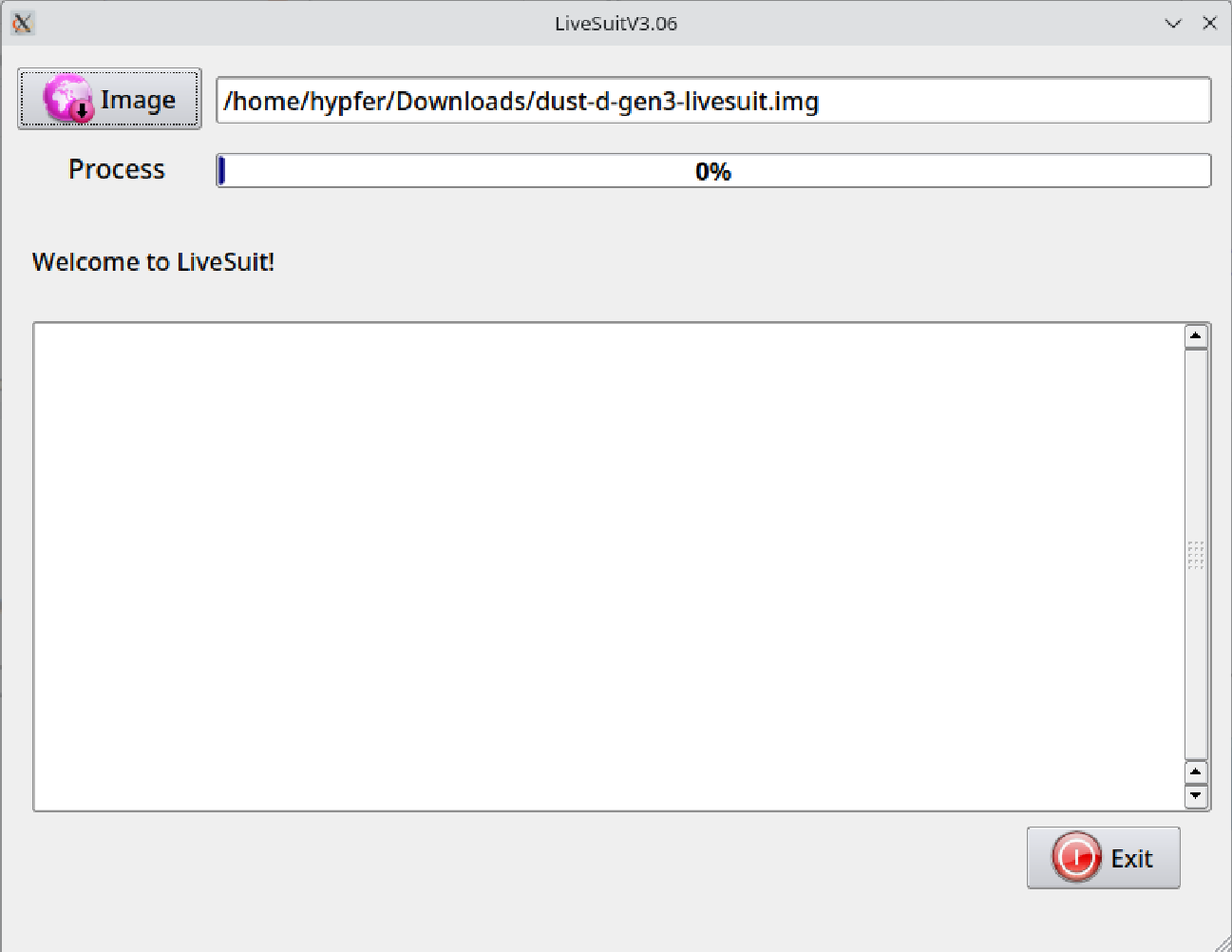|
|
||
|---|---|---|
| awusb | ||
| x86 | ||
| x86-64 | ||
| .gitignore | ||
| LiveSuit.sh | ||
| README.md | ||
| libpng_1.2.54.orig.tar.xz | ||
| livesuit.png | ||
README.md
sunxi-livesuit to be used to install Valetudo
LiveSuit is a proprietary tool by Allwinner used to flash images to Allwinner-SoC based devices. This repository is a fork of the https://github.com/linux-sunxi/sunxi-livesuite repo and is used to install Valetudo on supported vacuum robots.
This readme assumes that you have just installed a fresh copy of Debian Bookworm with some kind of GUI (e.g. KDE). Commands may vary based on your Linux-Distribution. I strongly recommend a fresh install for this to not taint your main one.
Ubuntu is known to cause problems. Just use Debian, really. It's the superior OS anyway.
Hint:
If you're using a recent-ish computer for this, make sure that Secure Boot is disabled in the BIOS or else the kernel
will refuse to load the unsigned freshly built awusb module.
With that out of the way, here are a bunch of commands to copy-paste into a rootshell:
apt install -y build-essential git bison flex linux-headers-amd64 dkms autogen automake libtool m4 zlib1g-dev fastboot
git clone https://github.com/hypfer/valetudo-sunxi-livesuit
cd valetudo-sunxi-livesuit/awusb
make -j2
cp awusb.ko /lib/modules/`uname -r`/kernel/
/sbin/depmod -a
/sbin/modprobe awusb
cd ..
tar xvf libpng_1.2.54.orig.tar.xz
cd libpng-1.2.54/
./autogen.sh
./configure
make -j2
make install
/sbin/ldconfig
cd ..
./LiveSuit.sh
The last command should leave you with an open LiveSuit GUI window looking similar to this:
If you see that, head back to the Valetudo installation instructions