3.8 KiB
| title |
|---|
| Create an LDAP provider |
Create Service account
-
Create a new user account to bind with under Directory -> Users -> Create, in this example called
ldapservice.Note the DN of this user will be
cn=ldapservice,ou=users,dc=ldap,dc=goauthentik,dc=io
:::info
Note: The default-authentication-flow validates MFA by default, and currently everything but SMS-based devices and WebAuthn devices are supported by LDAP. If you plan to use only dedicated service accounts to bind to LDAP, or don't use SMS-based authenticators, then you can use the default flow and skip the extra steps below and continue at Create LDAP Application & Provider
:::
LDAP Flow
Create Custom Stages
- Create a new identification stage. Flows & Stage -> Stages -> Create
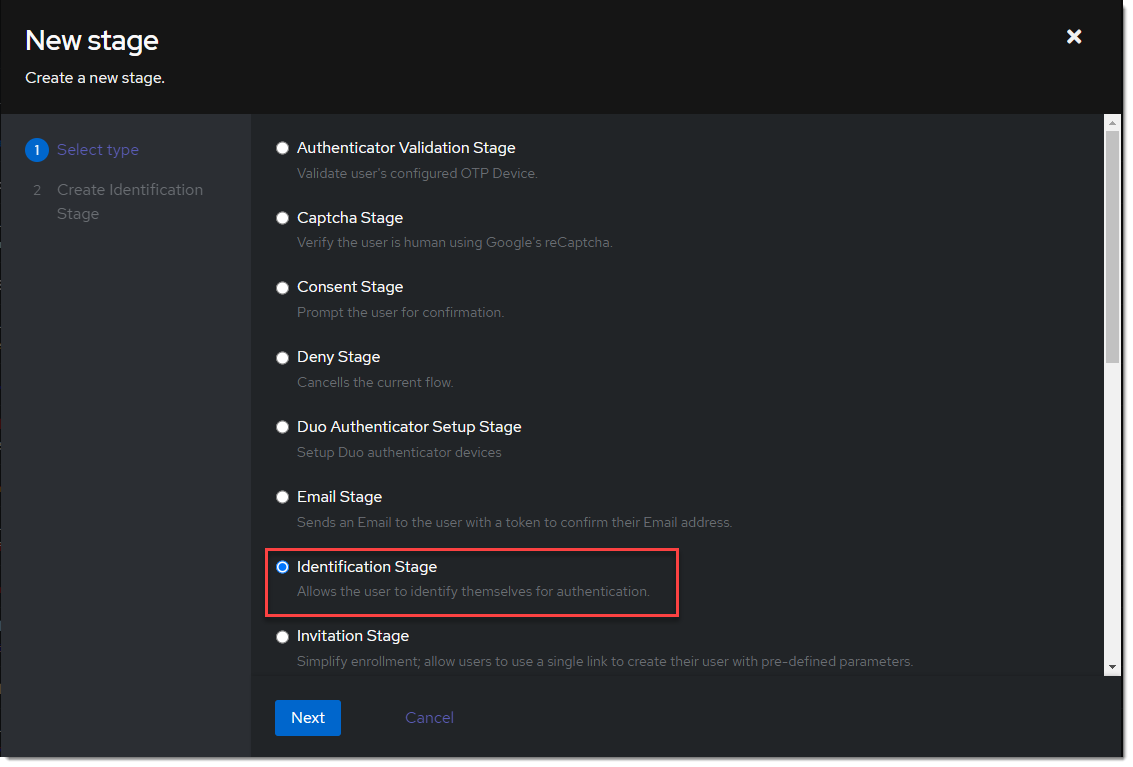
- Name it
ldap-identification-stage. Select User fields Username and Email (and UPN if it is relevant to your setup).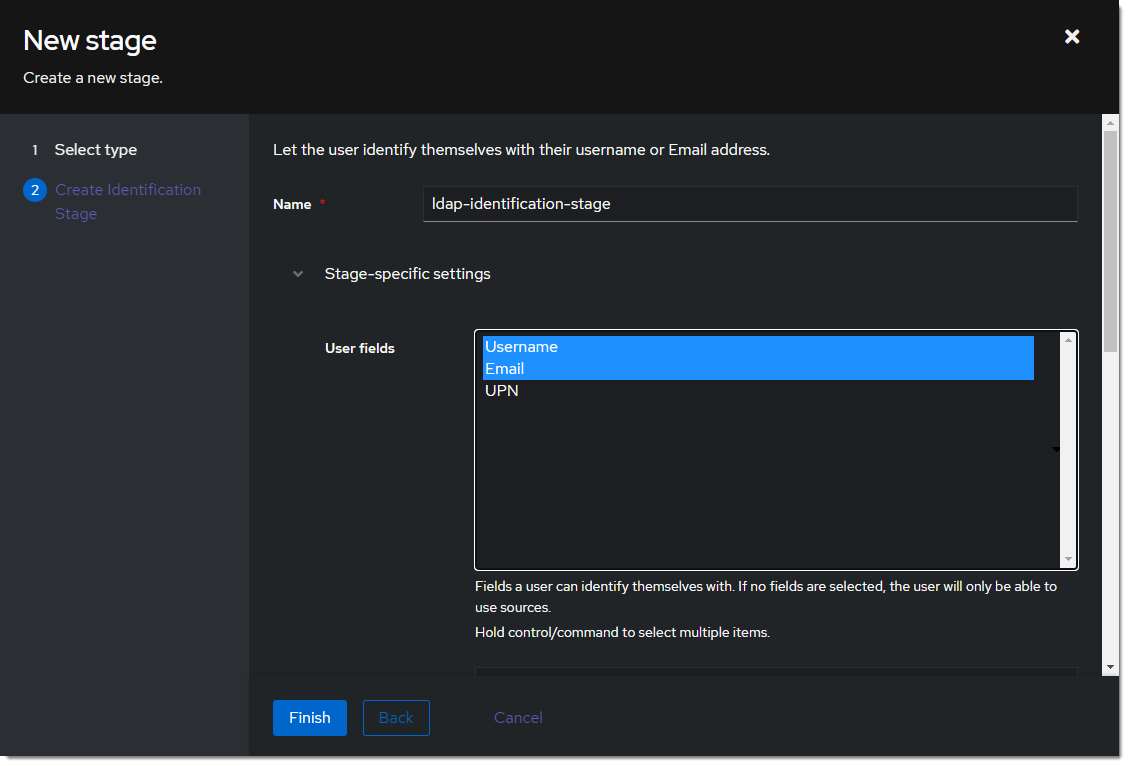
- Create a new password stage. Flows & Stage -> Stages -> Create
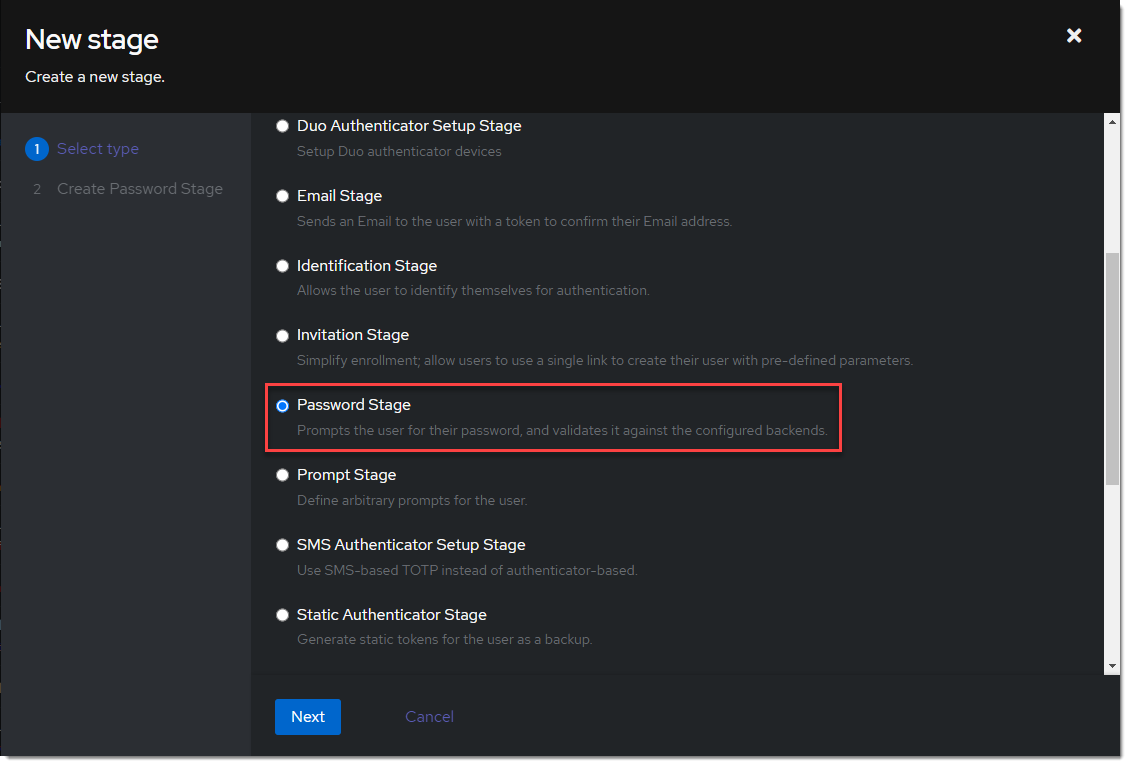
- Name it
ldap-authentication-password. Leave the defaults for Backends.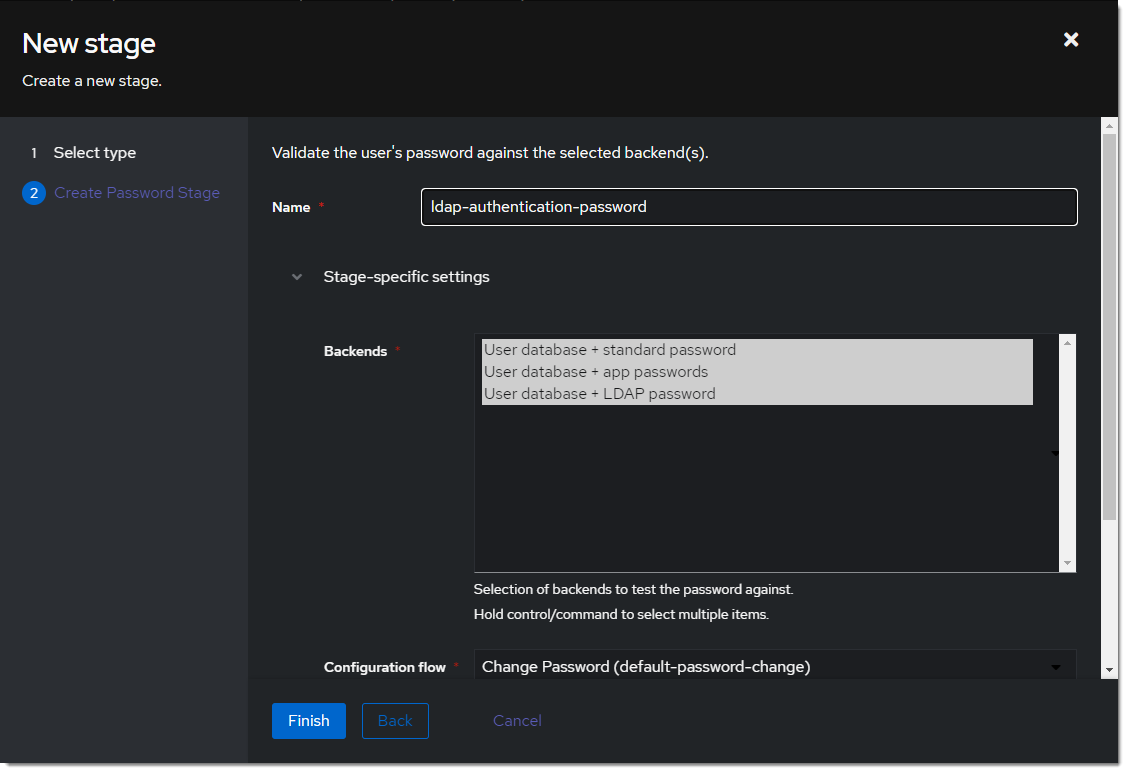
- Create a new user login stage. Flows & Stage -> Stages -> Create
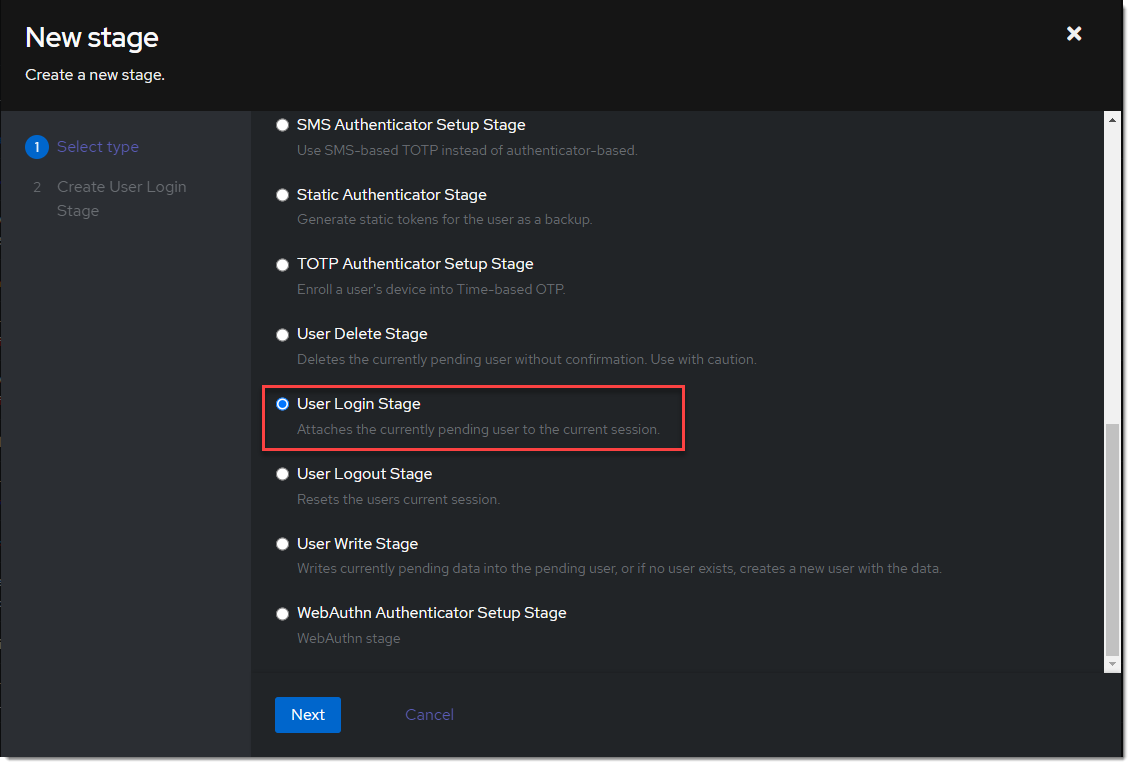
- Name it
ldap-authentication-login.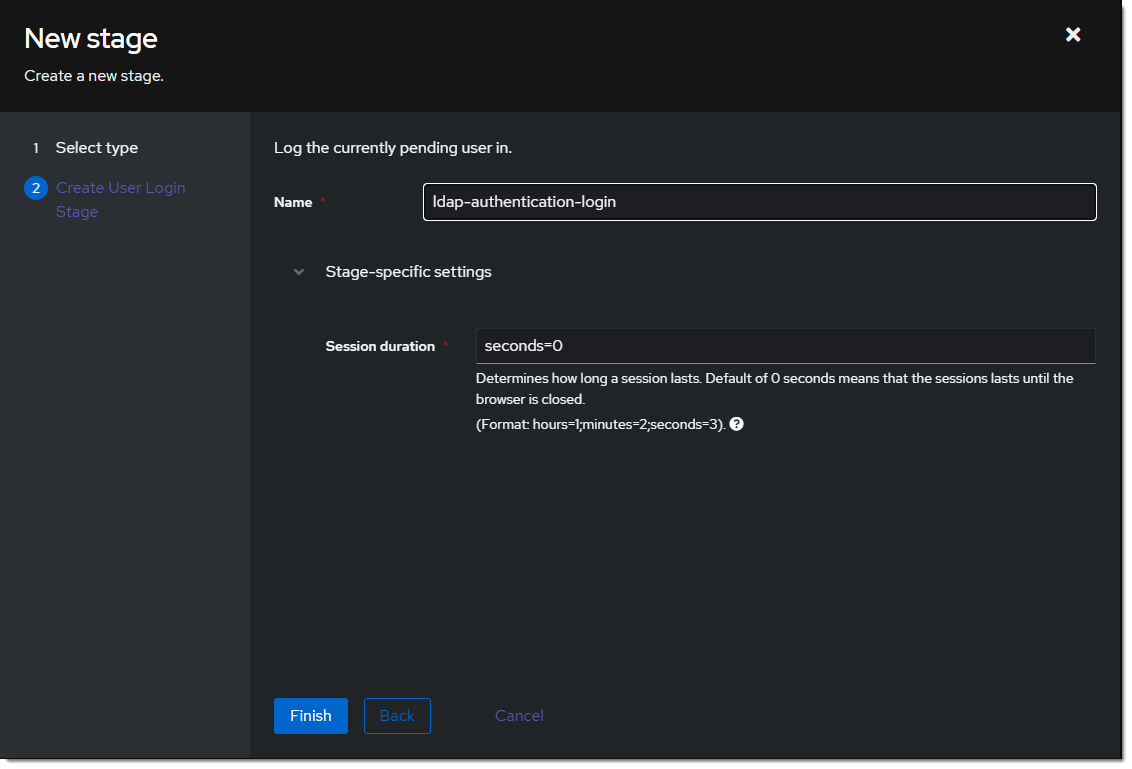
Create Custom Flow
- Create a new authentication flow under Flows & Stage -> Flows -> Create, and name it
ldap-authentication-flow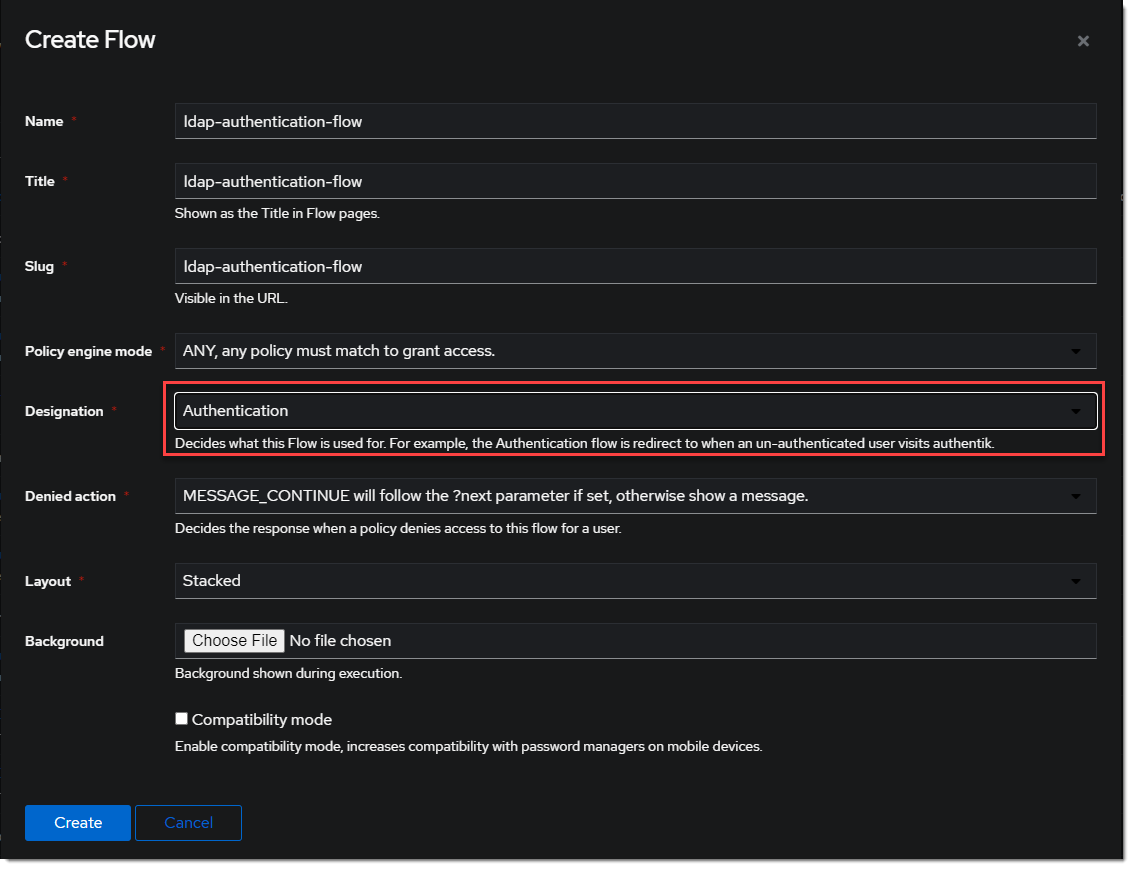
- Click the newly created flow and choose Stage Bindings.
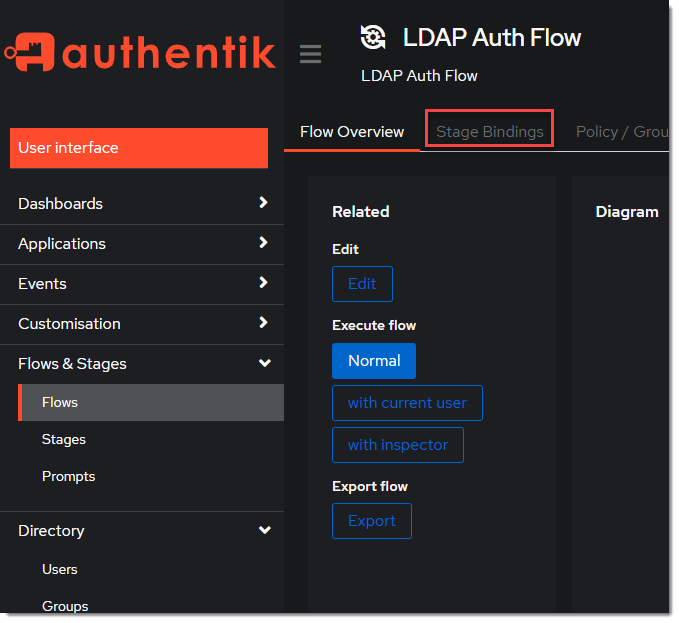
- Click
Bind Stagechooseldap-identification-stageand set the order to10.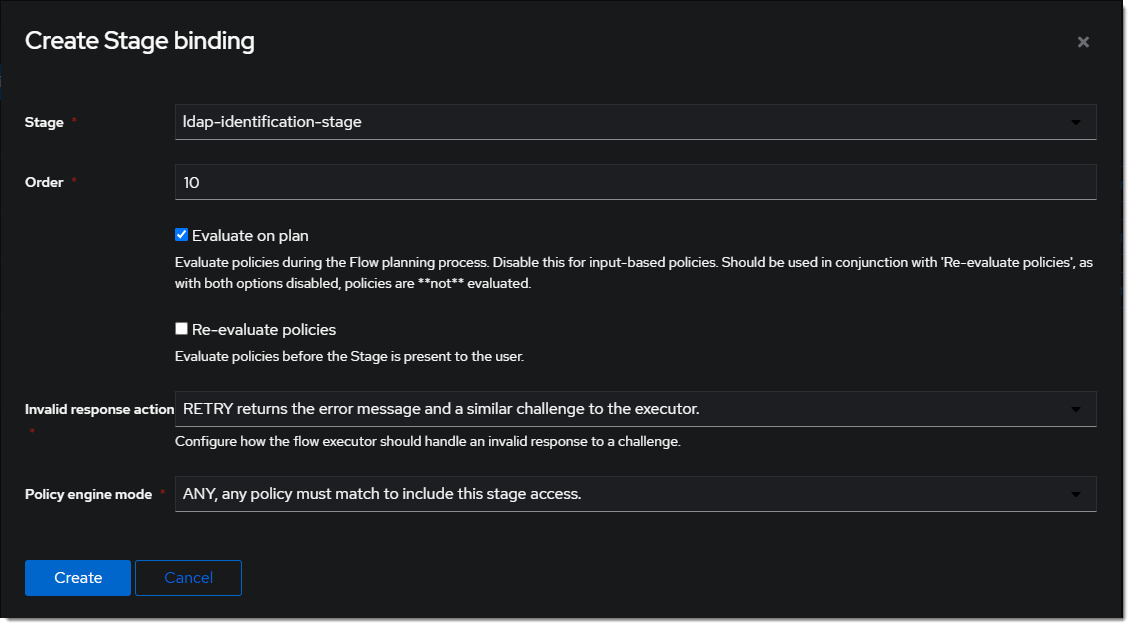
- Click
Bind Stagechooseldap-authentication-loginand set the order to30.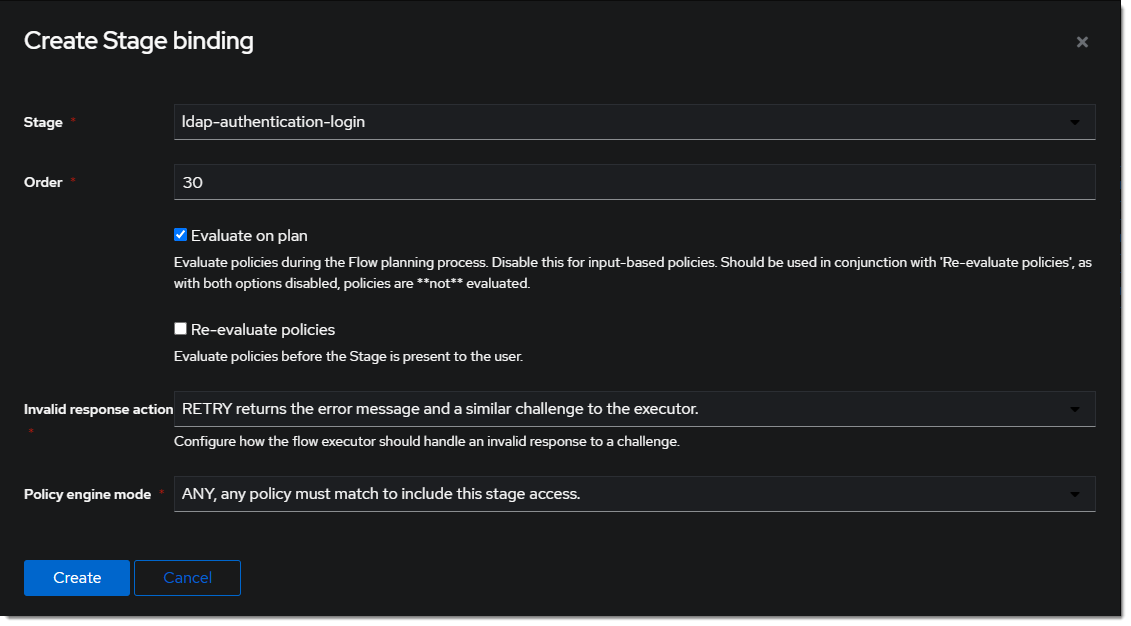
- Edit the
ldap-identification-stage.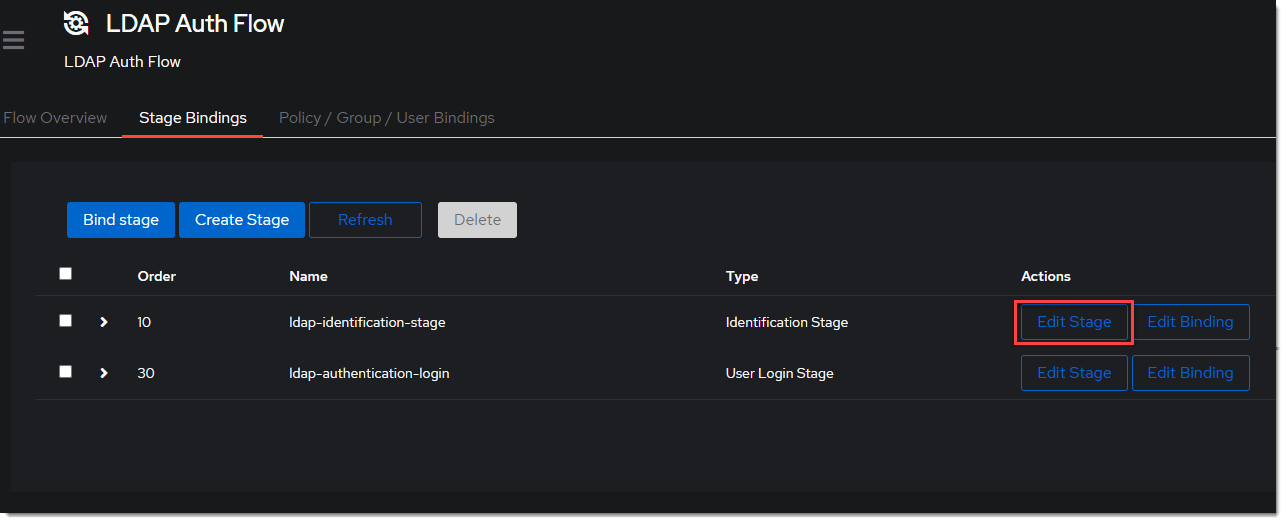
- Change the Password stage to
ldap-authentication-password.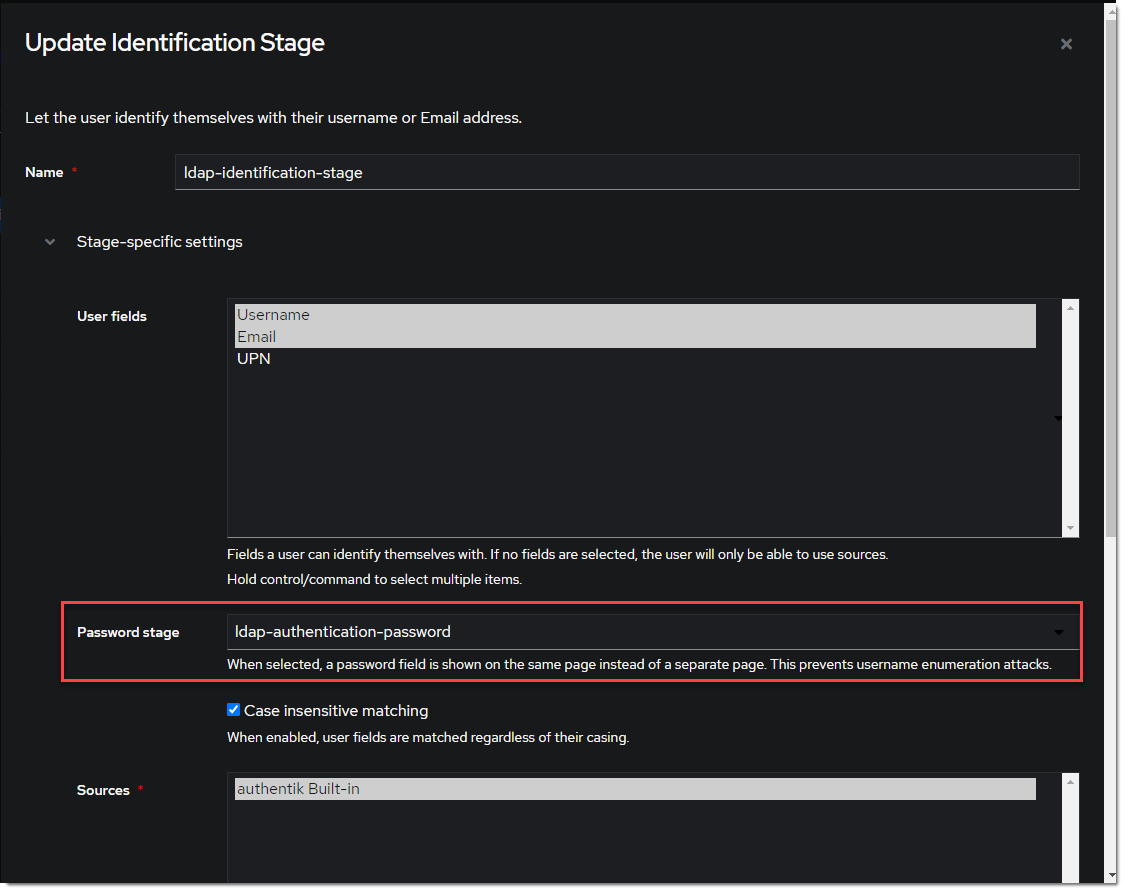
Create LDAP Application & Provider
- Create the LDAP Application under Applications -> Applications -> Create With Wizard and name it
LDAP.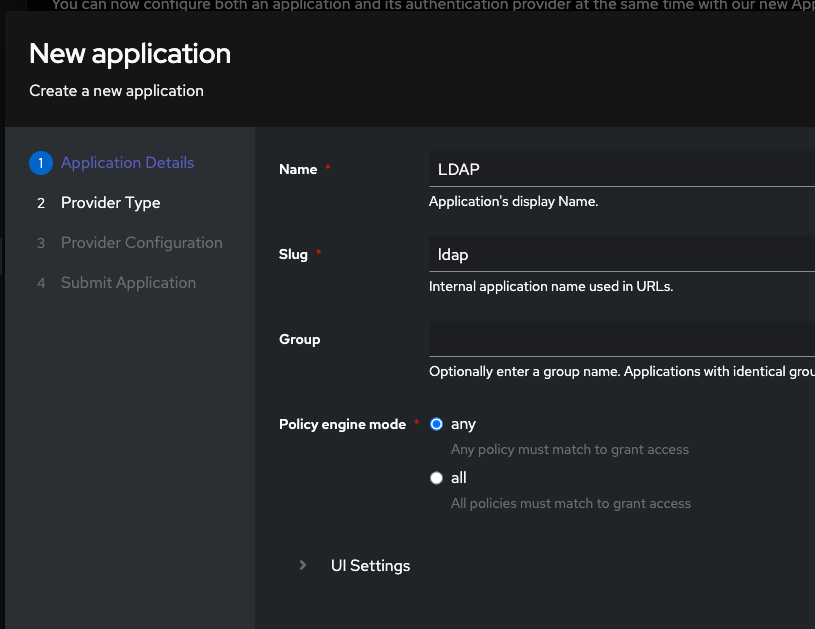
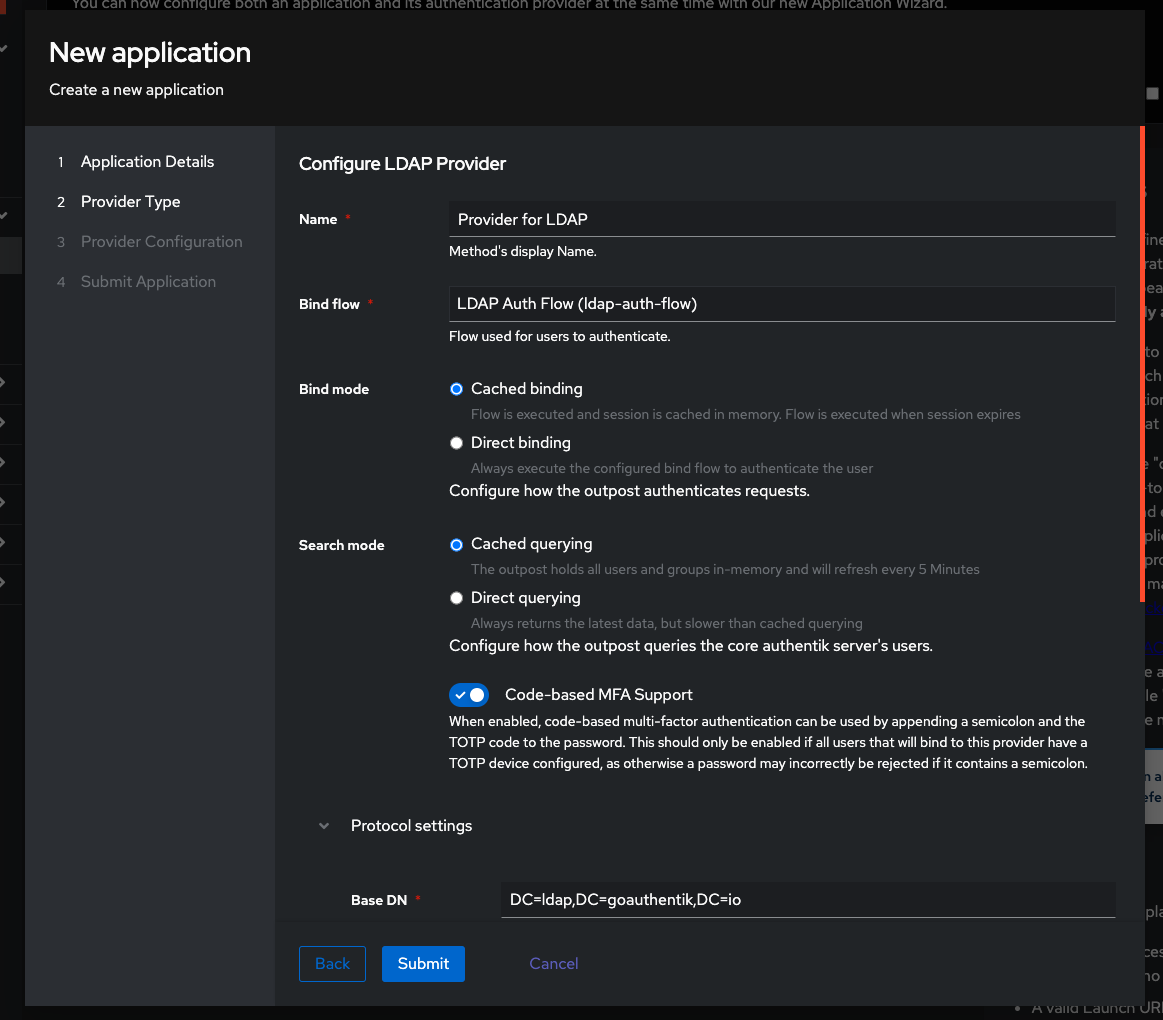
Assign LDAP permissions
- Navigate to the LDAP Provider under Applications -> Providers ->
Provider for LDAP. - Switch to the Permissions tab.
- Click the Assign to new user button to select a user to assign the full directory search permission to.
- Select the
ldapserviceuser in the modal by typing in its username. Select the Search full LDAP directory permission and click Assign
Create LDAP Outpost
- Create (or update) the LDAP Outpost under Applications -> Outposts -> Create. Set the Type to
LDAPand choose theLDAPapplication created in the previous step.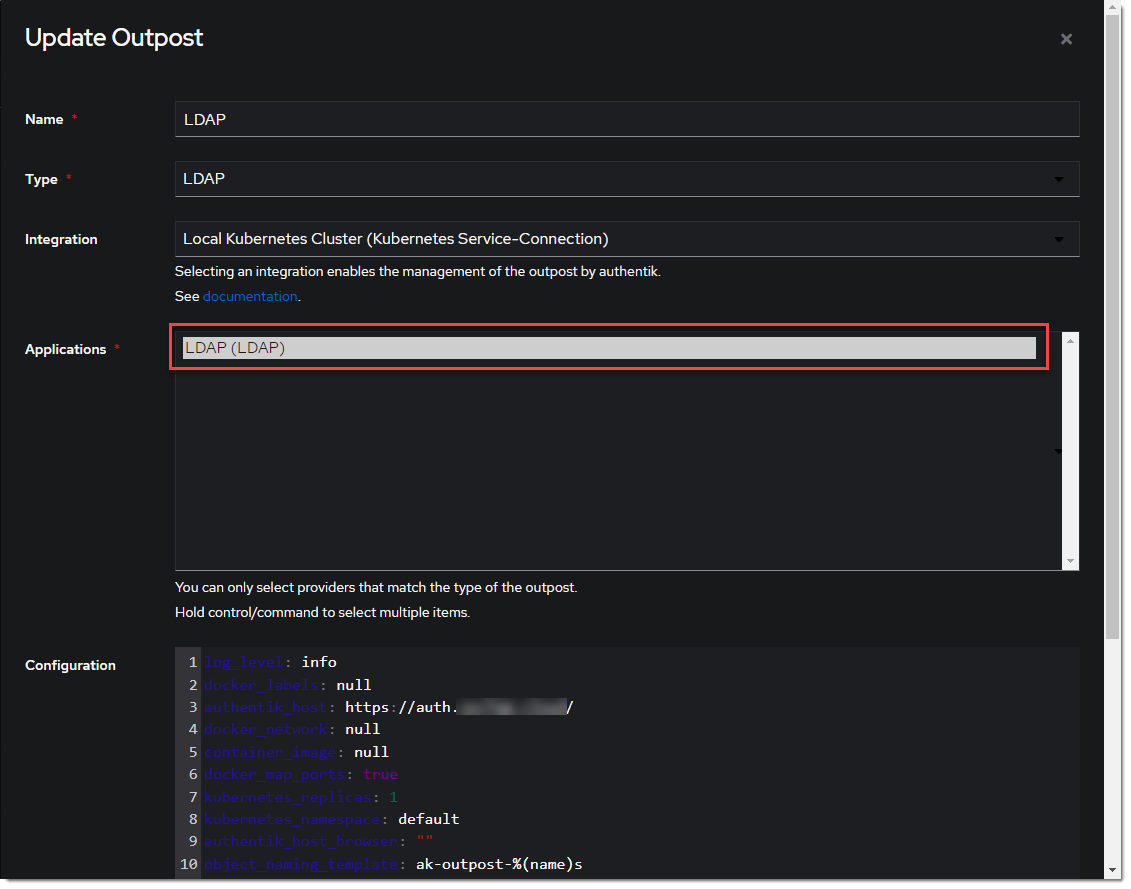
:::info The LDAP Outpost selects different providers based on their Base DN. Adding multiple providers with the same Base DN will result in inconsistent access :::
ldapsearch Test
Test connectivity by using ldapsearch.
:::info ldapsearch can be installed on Linux system with these commands
sudo apt-get install ldap-utils -y # Debian-based systems
sudo yum install openldap-clients -y # CentOS-based systems
:::
ldapsearch \
-x \
-H ldap://<LDAP Outpost IP address>:<Port number 389> \ # In production it is recommended to use SSL, which also requires `ldaps://` as the protocol and the SSL port
-D 'cn=ldapservice,ou=users,DC=ldap,DC=goauthentik,DC=io' \
-w '<ldapuserpassword>' \
-b 'DC=ldap,DC=goauthentik,DC=io' \
'(objectClass=user)'
:::info This query will log the first successful attempt in an event in the Events -> Logs area, further successful logins from the same user are not logged as they are cached in the outpost. :::